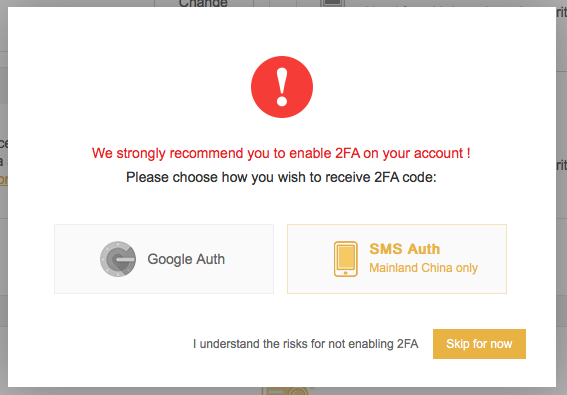Now that you’ve bought your first Bitcoin (BTC), Ethereum (ETH) or Litecoin (LTC) on Coinbase, I am sure you have friends talking about XVG, NEO, OMG, WTC etc and you are excited to trade other coins. Coins such as these are what we refer to as altcoins. Unlike the big three most of these coins cannot be bought on Coinbase. They need to be bought on different exchanges. My personal favorite exchange is Binance. Binance is a secure exchange that many people use, I like that Binance fees are halved because they have their own currency Binance coin(BNB) which will when used to pay your transaction fee will cut your fee in half! The guide below will explain just that. Please use this link and get 50% off trading fees! A little information before we get to the guide to trading. Binance is is the fastest growing exchange for trading cryptocurrencies. In the short duration of 5 months, it has reached the 10th position among the top volume cryptocurrency/exchanges. Binance has become so popular due to some of the factors such as availability in multiple languages, very neat user interface, and it also enables processing the orders at an extremely high speed. Binance exchange is available only for trading cryptocurrencies, hence, it is not available for any FIAT wired deposits. Although the company was launched just a few months ago (via ICO), the exchange is already being promoted as a good alternative to Bittrex (one of the largest and currently closed for registration exchange). Lets get started. Step 1. Once you are on the page, it's very simple. Click on "Register" at the top right of the page or "Create an account" in the center.
Step 2. Register with email and password
Step 3. You can enable additional security on your account by activating what is called 2FA (2-factor identification). You can activate 2FA on Binance with Google Authenticator (more info on Wikipedia). If you do not want to do it for the moment, you can click on "Skip for now" and activate it later.
Step 4. Make your first deposit Now that you're signed in, you can deposit Bitcoin, or another Cryptocurrency into your Binance account via wallet or your Coinbase account. To do this, click on "Funds" at the top of the page, and choose "Deposits Withdrawals". Please refer to our other guides on how to do this if you do not already know how.
Step 5. In this example, we will choose to deposit Bitcoin. I trade bitcoin pairs because of the volume when trading. Please refer to my education page to see why volume is so important when trading. I also will consider trading ETH pairs. It will be necessary to click on the button "Deposit" to the right of the currency in question. You can search your currency directly in the list or use the search tool located at the top left.
Step 6. After clicking Deposit, you will see the deposit address on which you will be able to send change (here Bitcoin). You have a different address for each Cryptocurrency, send only Bitcoin to your Bitcoin address (VERY IMPORTANT OR YOU MAY LOSE YOUR COINS) etc.
Step 7. Once your coins have been successfully deposited on Binance, you can start trading. Click on "Market" at the top left of your screen, then choose Basic or Advanced. I advise using "Basic" unless you are familiar with trading.
The page may seem complex at first glance, but once you understand it is very easy. We must first choose the market on which we will trade, top right (in red on the photo). You can trade currencies against Bitcoin (BTC), Ethereum (ETH), Binance Coin (BNB) or Tether (USDT). In this example, we will choose BTC. Just below, you can see the list of currencies that can be traded against the BTC. Click on the currency you want to buy or sell. There is also an option to search for the currency you want (in orange on the photo). You can see the chosen currency at the top left (in green on the photo), as well as the current price next door. At the bottom of the page, you have the tab to buy or sell the currency in question (in blue on the photo). It will be more detailed on the next picture.
Step 8. In this example, we will buy Binance Coin (BNB) with Bitcoin (BTC).
You have 3 choices:
Limit: Choose your own price
Market: Directly buy at market price
Stop-Limit: Set a price for a buy / sell order in advance
For more information on how to use these types of orders please refer to our FAQ and educational guides.
If you choose "Limit", it will then fix its price, and then choose the amount you want to buy (or sell). With "Market", you just have to choose the amount.You will see below the total sum of the purchase / sale (here in BTC). As for the "Stop-Limit", we will approach it in the following image. The Stop-Limit allows him to set a price from which one would be ready to buy. The Stop box allows you to set a price, from which your order (Limit) is automatically passed. The Limit box will be your buy / sell order, which will be posted as soon as the Stop price is reached.
Let's take an example : I have 1 Binance Coin (BNB), whose price is 0.000400 BTC. Let's say I bought it at 0.000200 and thus doubled my investment. To make sure, I would like to sell it automatically if the price goes below 0.000350 BTC. So I put in Stop 0.000350 and in Limit a slightly lower sum: 0.000345. In Amount, I enter the number of BNBs that I want to sell (here 1). If the last price is equal or lower than 0.000350 BTC, my order of sale to 0.000345 BTC will be directly placed and could thus allow me to limit the breakage. It is also possible to do the same for purchases.
To make a withdrawal, simply return to the "Funds" tab at the top and then "Deposits Withdrawals". Click the "Withdraw" button to the right of the currency you want. The daily withdrawal amount is 2 BTC / day (or equivalent in other Cryptocurrency). You can increase this maximum to 100 BTC / day after completing any information and prove your identity with an official document (ID card, Passport, ...) If you have any questions don't hesitate to shoot us an email or please refer to our educational guides. Don't forget to use this link for up to 50% off trading fees.